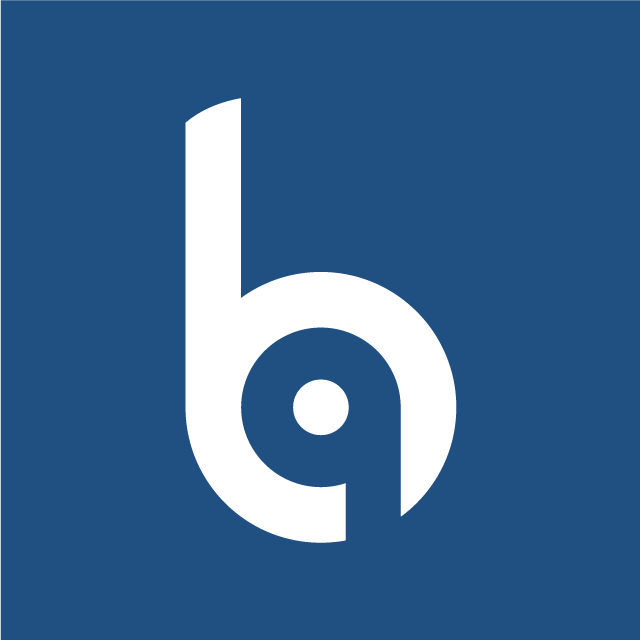The best way to install our script on a shared hosting
Overview
Our CMS is based on Laravel framework, so the root folder is /public.
If you have control on your site Apache/Nginx config, just need to set document root to /public then it will be fine, you can stop reading this post from here.
Installation steps
- Upload our source code to source-code (in the same folder level as public_html).
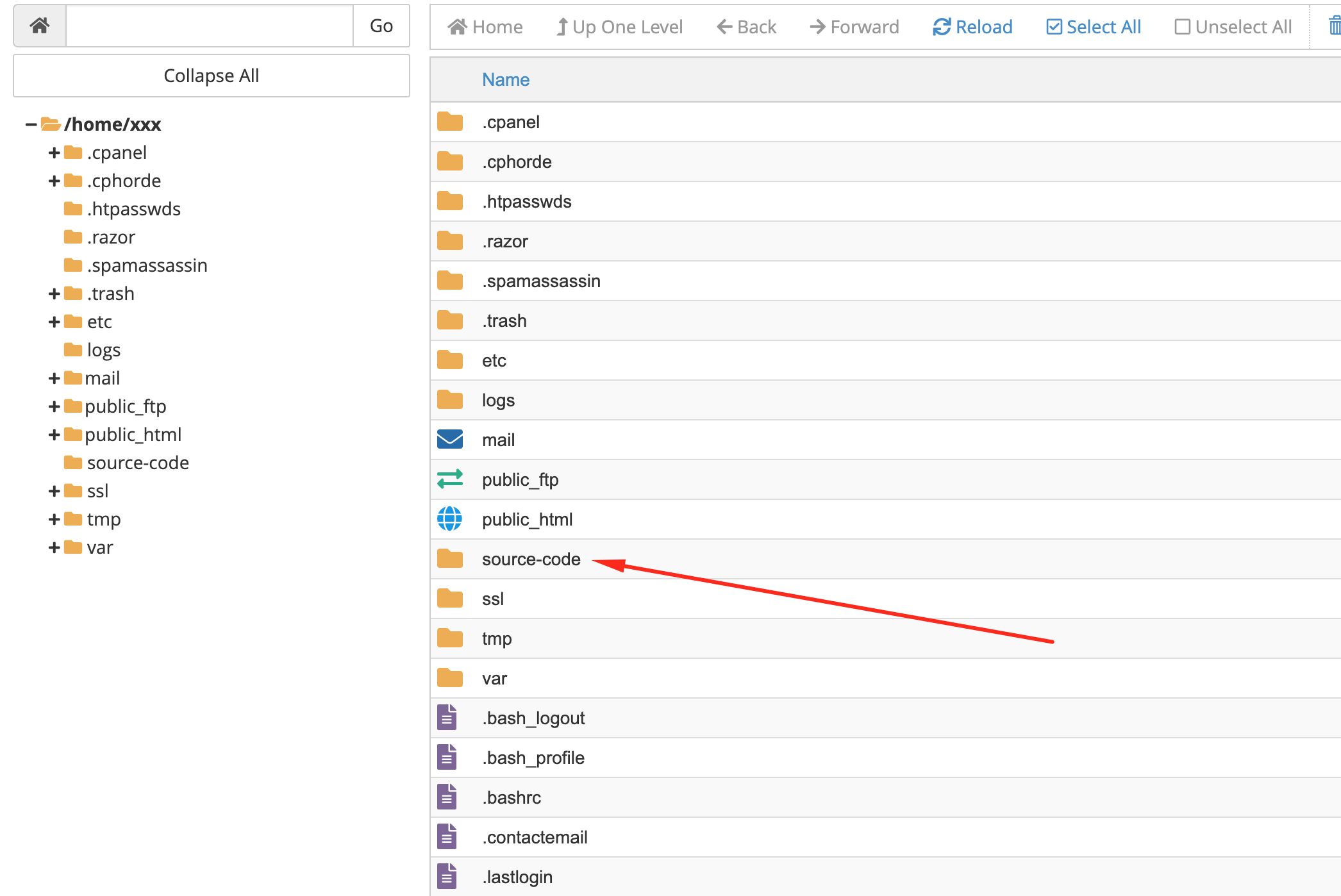
- Copy all files in source-code/public to public_html
- Open file public_html/index.php and change all:
__DIR__.'/../To:
__DIR__.'/../source-code/That all!